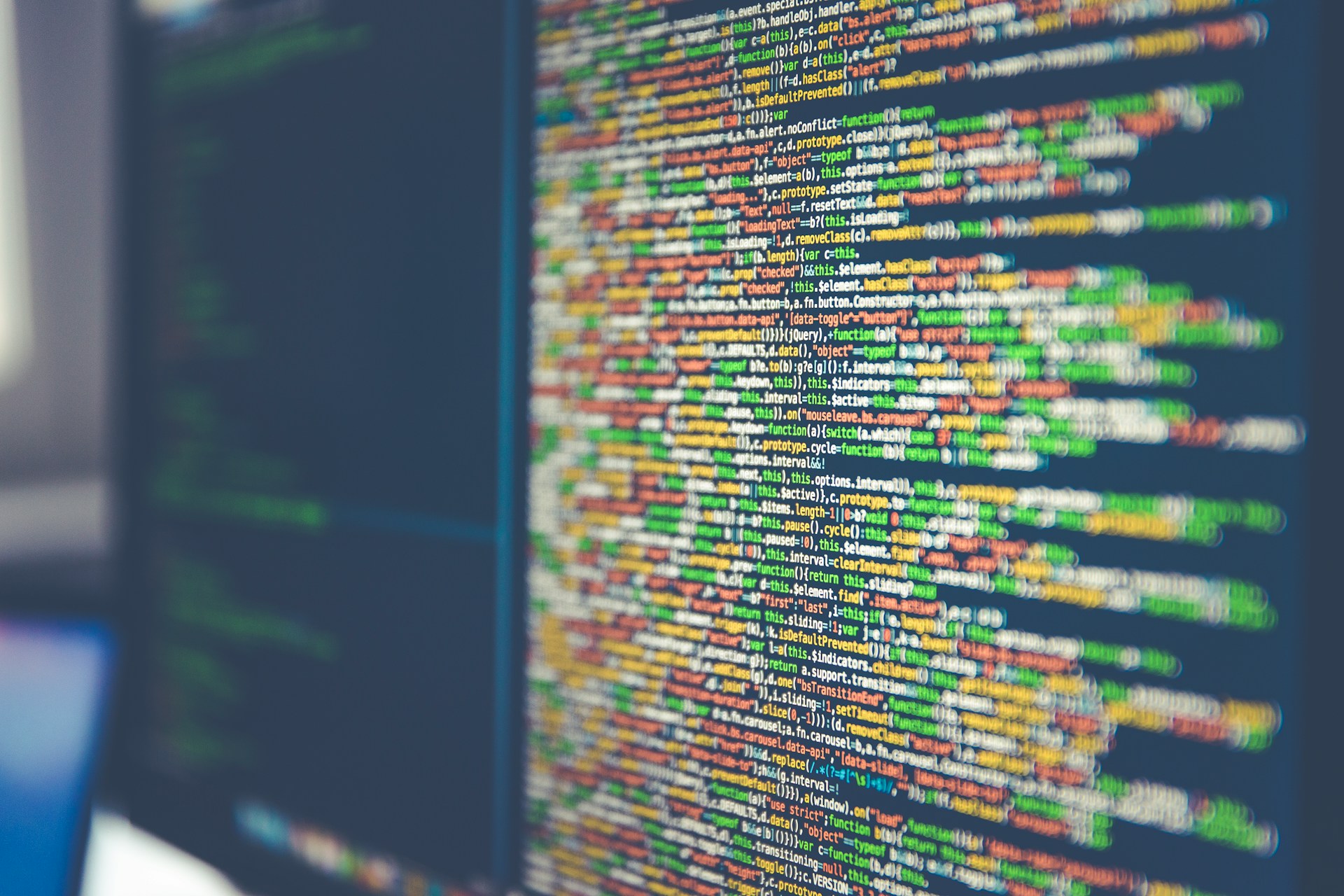Introduction
In the dynamic world of software development and testing, efficient tools and frameworks play a pivotal role in ensuring seamless workflows. Cucumber, a popular behavior-driven development (BDD) tool, stands out for its readability and collaboration features. In this guide, we'll embark on a journey to get started with Cucumber in conjunction with Java and Selenium, creating a powerful synergy for effective testing.
Understanding Cucumber, Java, and Selenium Trio
Cucumber, known for its human-readable syntax, allows stakeholders and developers to collaborate effortlessly. Combined with the robustness of Java and the automation capabilities of Selenium, this trio empowers teams to create executable specifications that bridge the communication gap between technical and non-technical team members.
Prerequisites
Before diving into the implementation, ensure you have Java and Selenium WebDriver installed on your system. Familiarity with Java basics and Selenium concepts will be beneficial but not mandatory.
Step 1: Set Up Your Java Development Environment
If you haven't already, install Java Development Kit (JDK) and set up your Java environment. You can download the latest JDK from the official Oracle website or use OpenJDK.
Step 2: Configure Selenium WebDriver
Integrate Selenium WebDriver into your project by adding the Selenium Java bindings and browser drivers. Maven is a popular choice for dependency management. Add the necessary dependencies in your project's pom.xml file.
Step 3: Install Cucumber Plugin
If you're using an integrated development environment (IDE) like IntelliJ or Eclipse, install the Cucumber plugin to enhance BDD support. This step simplifies the creation and execution of Cucumber scenarios.
Step 4: Create Your First Feature File
Start by defining the behavior of your application in a feature file using Gherkin syntax. Gherkin provides a structured way to describe the expected behavior of your application.
Step 5: Implement Step Definitions in Java
Translate your Gherkin scenarios into executable code by creating step definitions in Java. These step definitions serve as the glue between your feature file and the actual automation code.
Step 6: Write Automation Code with Selenium
Utilize the Selenium WebDriver to write the automation code that fulfills the steps defined in your step definitions. This is where the real magic happens, as Selenium interacts with your web application.
Step 7: Execute Your Cucumber Tests
Run your Cucumber tests to validate that your scenarios are executed successfully. This step allows you to identify any discrepancies between expected and actual behavior.
Conclusion
Congratulations! You've successfully set up Cucumber with Java and Selenium, laying the foundation for efficient BDD testing in your projects. This powerful trio enhances collaboration, readability, and maintainability of your automated tests. As you delve deeper into the world of Cucumber, explore advanced features like scenario outlines, data tables, and hooks to further elevate your testing capabilities.